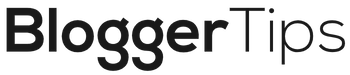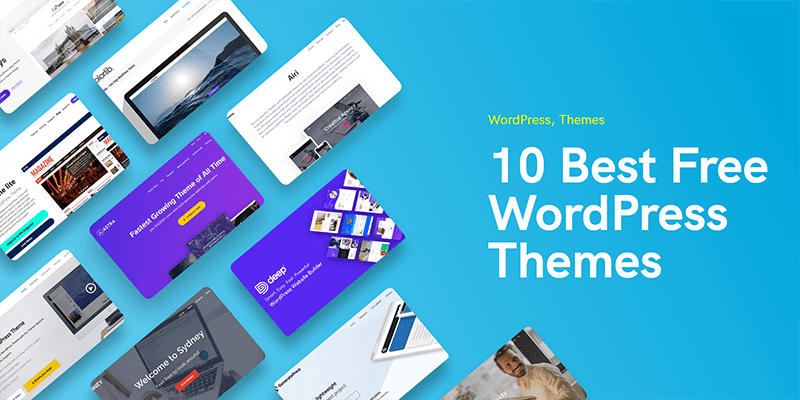For new bloggers just starting out in WordPress, the difference between Posts and Pages may not seem immediately obvious. In this article, we’ll tease out the distinctions between the two formats. We will also identify when to use each of them for maximum impact.
WordPress Posts Defined
When WordPress first launched in 2003, it was designed to be used mainly as a blogging platform. On this platform, a WordPress post represented a single blog entry. While the platform has evolved since those early days, its structure is still post-driven.
Posts tend to be new articles or informational pieces related to a specific topic. They show up in reverse chronological order on your WordPress site. They are used to populate the RSS feed that’s delivered to your subscribers as you add new content.
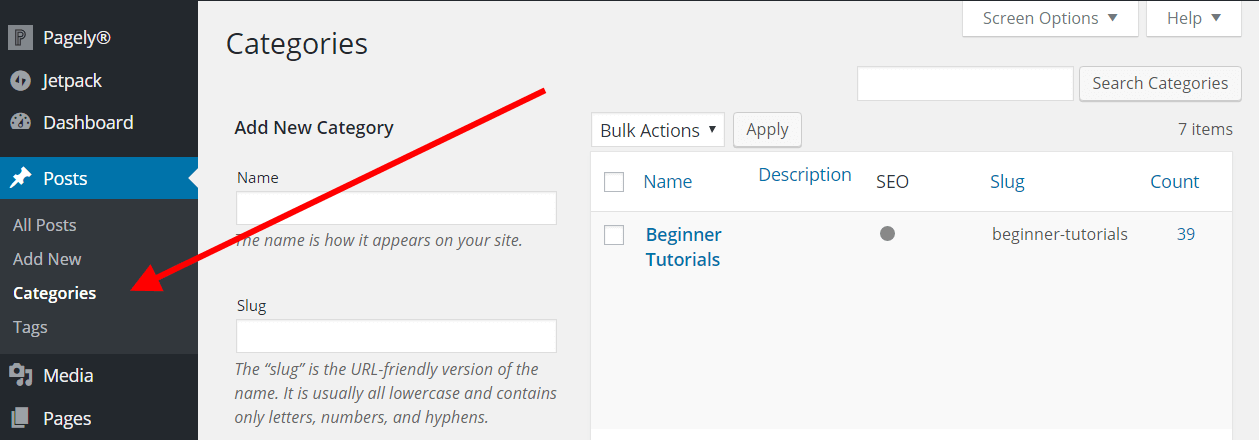
Posts may be organized using categories and tags, making it easier for visitors to find the content they want. These can be added in the Post Organization section of your dashboard when you create a new post. Categories create a common theme or topic under which posts may be organized. This includes options such as “Parenting” or “Running,” and you may also choose to create subcategories under a broader category. Tags, on the other hand, are simply keywords you assign to posts to help them show up in searches.
WordPress will then organize your posts on an Archive Page based on category and tag as well as date and author. Under each section, posts will be arranged in reverse chronological order. Your archives will update automatically as you create new content. However, important posts can be “pinned” to the top of your archive pages, regardless of their publication date.
Depending on what type of WordPress theme you’re using, Posts can also be labeled with a Post Format. Options include things such as gallery, quote, video or audio. These are formats that the theme will then use to fine-tune the layout of that Post.
WordPress Pages Defined
Unlike Posts, which are usually topic-specific and updated frequently, Pages are best used for long-term, largely static information on your blog. These are things such as Contact Pages, Feature Pages, Support Pages, About Pages and Service Pages. Pages are not included in your WordPress Archives. They also cannot be associated with categories or tags, but they may be organized via hierarchy or menu.
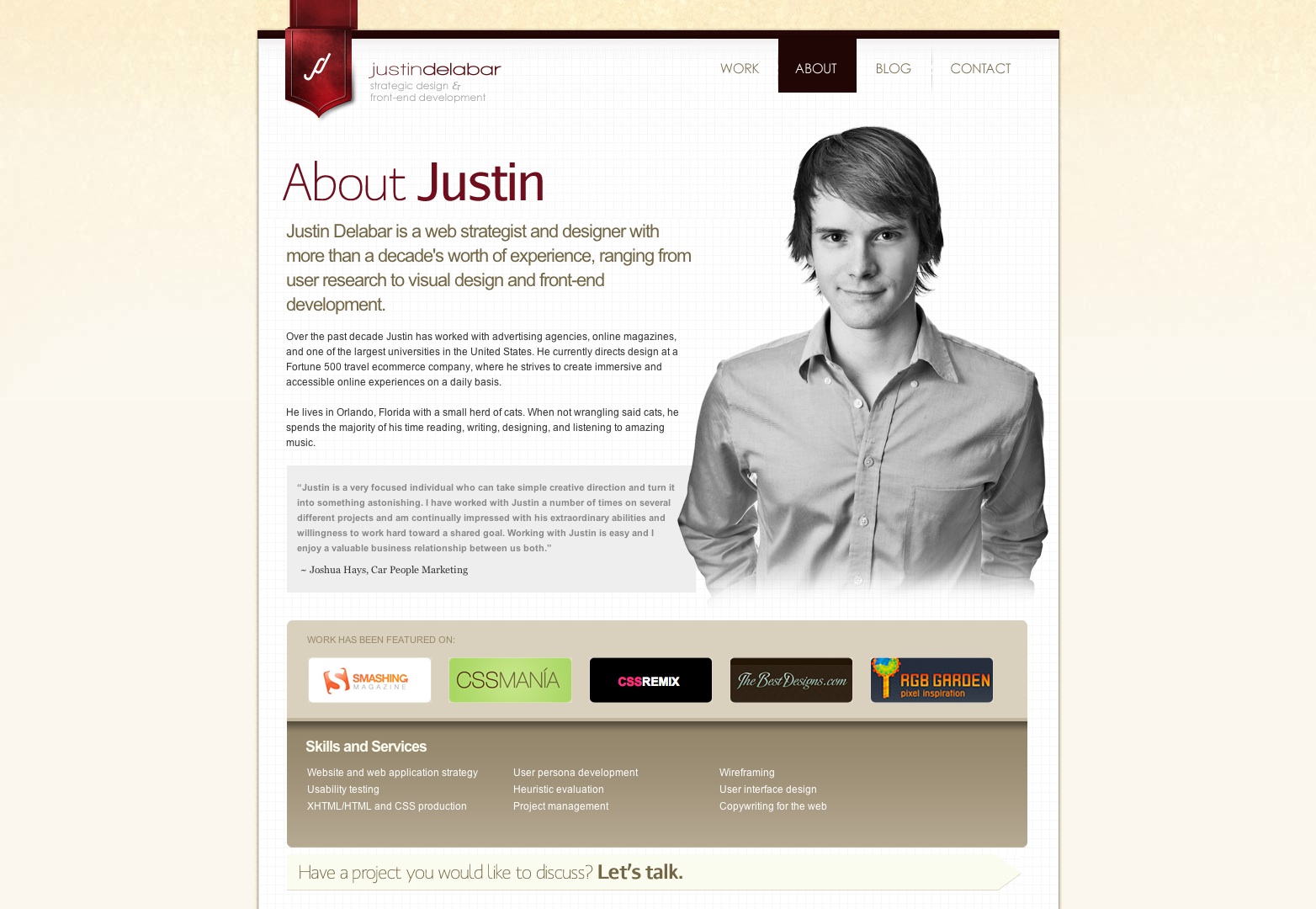
When organizing Pages hierarchically, you might have a Page called “About Us” that includes information about your company. History, location, staff biographies, contact information and more are possible here. The “About Us” Page would be considered your “parent” Page. Related sub-Pages under that category (location, history, staff bios, etc.) are called “child” Pages. Under this system of organization, WordPress incorporates the parent Page into the URL of the child Pages. For example, the web address for your contact page might look like http://companyname.com/about/contact, while the history page would be http://companyname.com/about/history. Not only is this organizational structure intuitive, but it can also boost SEO performance. Search engines can identify related pages based on the naming system shown here.
Page organization and attribution
You can also organize your Pages under custom menus, which are included in most WordPress themes. Themes often include a primary menu near the top of your site. You’ll want to place your most important Pages here, so they’re easy for users to find. Less important Pages can go on secondary menus, which are typically located in the site’s footer or sidebar areas.
Unlike Posts, Pages don’t appear in your RSS feed. So, be sure to publish as a Post and not a Page if you want it sent directly to subscribers.
Another difference between Pages and Posts is attribution. Within your WordPress user dashboard, you’ll see an Author label for both Pages and Posts. But, on the public side of your site, only Posts are attributed to a specific Author, making them searchable by this category.
When Should You Use a Post?
Posts are most effectively used for time-sensitive items such as new blog entries, news articles, special announcement, and events, as well as any piece you want to show up in readers’ RSS feeds. Posts also work well for multiple individual items that you want to organize around common themes and keywords with categories and tags. For example, your website may include restaurant reviews that you want to organize according to the type of cuisine at each restaurant. You would create categories like French, Sushi, Mexican, Juice Bars, and Pizza. From here, you label each of your posts with the corresponding category.
When Should You Use a Page?
Pages are ideal for content to which readers may need to refer on a regular basis. This content typically remains relatively constant (consider the prior “About Us” examples—your location and staff bios probably won’t change frequently) and will need to be easily accessible via your site’s primary menu. If you are using WordPress as a platform to build a company website and not a traditional blog, then most of your content will probably go under Pages.
Pages should also be used for content that you want to arrange hierarchically. For example, if you’re providing information about each of the departments in your company, your site’s main Page would be the parent Page. Each department’s sub-Page would be organized under that parent Page in the Page Attributes panel.
Some WordPress themes may include custom templates for Pages; in this case, you’ll use Pages when your content calls for the layout design within the template.
Your Home Page: A Page or a Post?
Before worrying about any other content, you first need to decide whether the most important part of your WordPress site—your home page—should be set up as a Page, a Post or something else. Your answer will be determined by the type of website you’re creating, as well as which theme you plan to use.
Regardless of theme, most WordPress sites can show recent blog posts on the home page. However, if you’re using the site for your business, you’ll want to include much more information than just a list of blog posts, such as contact information, details about the products and services you offer and a clear call to action.
If you are using WordPress to create a business site, one good option is to find a theme that includes a specific template for your home page. Most themes designed for business use provide templates and settings that allow you to customize your home page as well as other aspects of your site.
What if I don’t have a home page layout?
In the event that your theme doesn’t provide a home page layout, you can configure your WordPress settings to establish any Page as your home page. In your WordPress dashboard, go to Settings and select Reading; the first option will be Front Page Displays. From there, you’ll need to click the button next to “Static Page” and then choose a Page from the drop-down menu to serve as your home page. Be sure the Page you plan to use has been both created and published, since you won’t be able to create a new Page or select a draft Page at this point in the process.
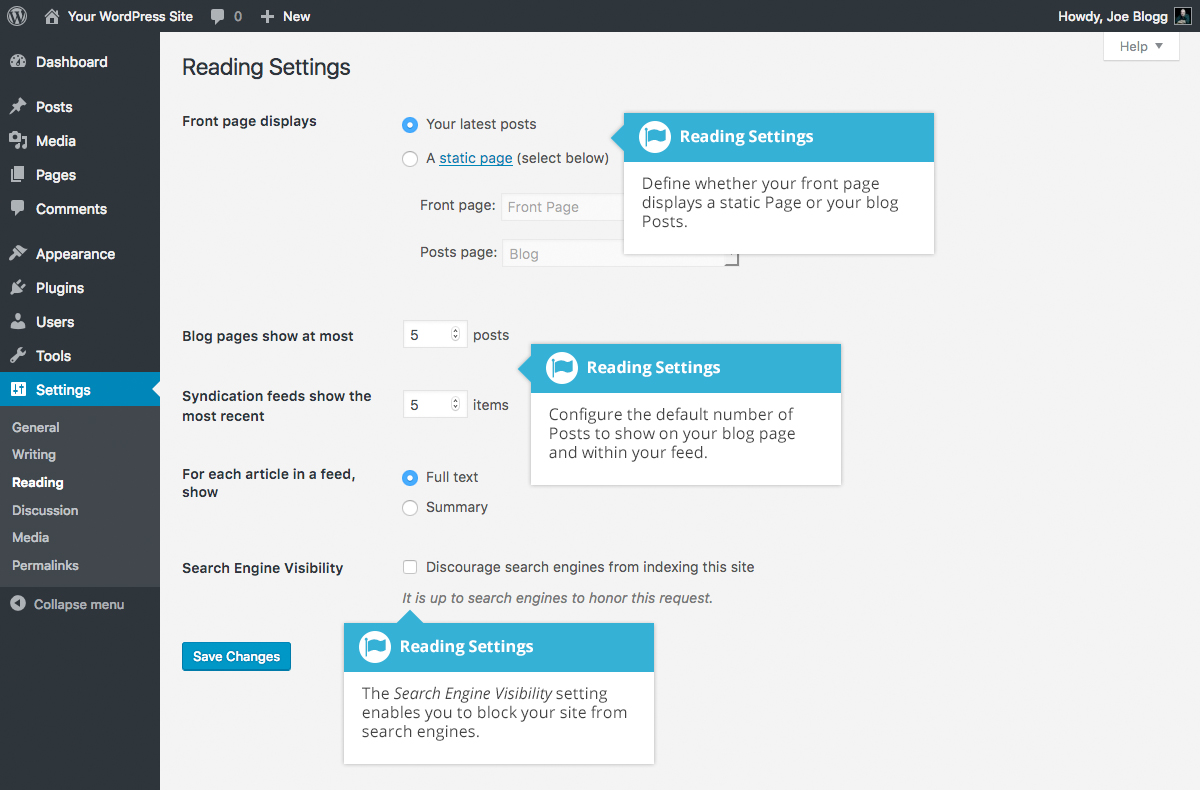
Once your settings have been updated to reflect a static home Page, you’ll need to set a location for your blog posts. Ideally, you will have created a blank Page labeled “Blog” for this purpose. In the next drop-down menu, choose this blank “Blog” Page as your “Posts Page,” and WordPress will use that Page to show your posts in reverse chronological order.
If possible, you should use the Theme Customizer to update your blog settings, since you’ll be able to see the changes as you make them, and if necessary, you can set up your blank “Blog” Page directly from that tool.
Posts and Pages: Deciding Which to Use
Before we move any further, let’s summarize the key differences between posts and pages.
Pages or Posts: Looking at Pages:
- Should be used for long-term, relatively static content. For example, a blog’s “About Me” section should be set up as a Page, because it will change very infrequently (if ever).
- Can be organized by hierarchy through parent and child Pages (sometimes called Pages and sub-Pages). This content will perform well in the SEO arena due to its structure and predictability.
- Won’t appear in your RSS feed.
- Can’t be labeled with categories or tags.
- Should generally be limited in number.
- Are not attributed to a specific author in their published version.
Pages or Posts: Looking at Posts:
- Should be used for time-sensitive or frequently-updated content, such as blog posts or news items.
- Are intended to inspire sharing and other social responses.
- Can be sorted and searched using categories and tags, but not hierarchically.
- Appear on your site in reverse chronological order.
- Make up the content in your RSS feed.
- Are virtually unlimited in number.
- Can be categorized by author, which is usually included in the published version of the post.
With these differences in mind, consider the following examples from the popular political site FiveThirtyEight.com—which is built on the WordPress platform—and decide whether the content was published as a Page or a Post.
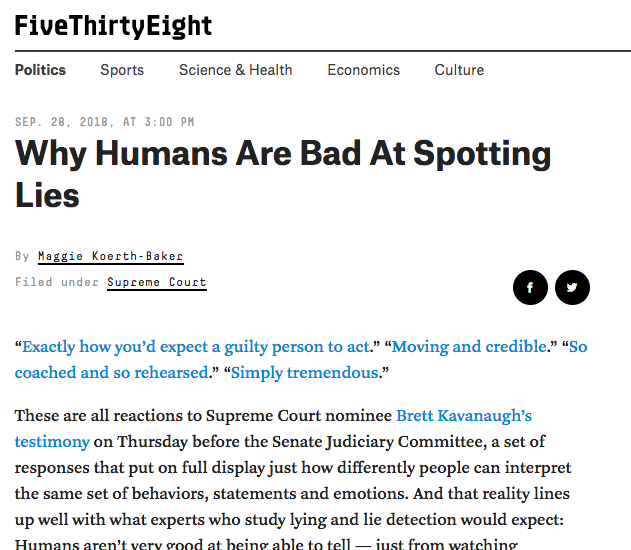
First, let’s take a look at the item titled “Why Humans Are Bad at Spotting Lies.” This article lists a date of publication—September 28, 2018—and lists an author, Maggie Koerth-Baker. It’s located under the category “Politics” and tagged with “Supreme Court” at the top of the piece. Buttons to share it on Twitter and Facebook are also prominently displayed at the top of the item. Also, there’s a space at the bottom inviting readers to leave comments. Is it a Page or a Post?
If you answered Post, you’re spot on. The article encourages sharing and other interaction, it’s labeled with date and time, and it has both a category and a tag. The content is also time-sensitive, as it deals with a contentious Supreme Court nomination under review at the time of its publication.
Diving deeper into posts
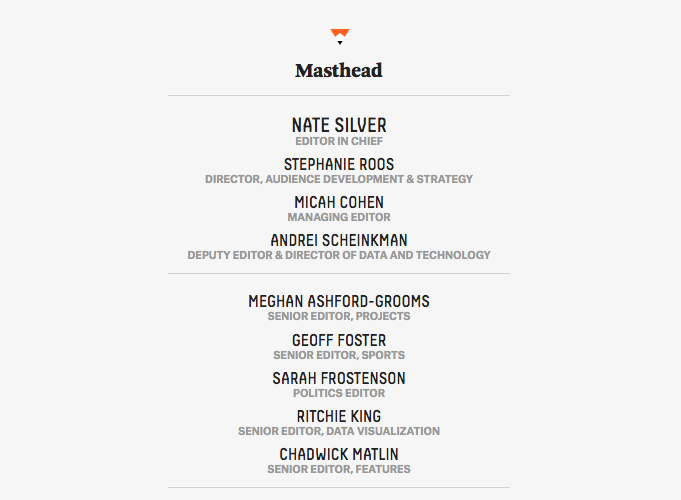
Now we’ll look at another area of content on the same site: Masthead. You’ll notice that the link to this section is located in the website’s footer area, providing a clue to its format. Once on the page, you’ll see a long list of contributors to the site. There are relatively few graphic elements and no social sharing buttons. You can click on the link within each person’s name to be redirected to a brief bio, along with links to their most recent published work on the site. Same question as before: Page or Post?
In this case, it’s clear the content is part of a Page. The site’s masthead is a relatively stable item, and there are no dates or other time-sensitive information included on the Page. No comments area is provided, and there’s no one-click option for sharing the content.
Closing the Book on Posts and Pages
While Pages and Posts share common elements, their organizational structure and purpose are quite distinct. The examples in this article illustrate this. Perhaps the most important thing to remember to help you distinguish the two is that Posts tend to contain information with an expiration date, while the information in Pages stands the test of time. When used appropriately, these formats allow your readers to quickly and easily find the content they want while also making your site more visible to search engines.